Preview features available in Sandbox tenants
This section lists the features currently available ONLY on the Ivanti Neurons for MDM sandbox instance. The Ivanti Neurons for MDM sandbox instances are available to Enterprise Users by default. You can access these features from the N-MDM sandbox instance and provide any feedback you have about such features.
If you need access to the sandbox instance, contact Ivanti Sales.
Releases
This section contains the Sandbox-only features for the following releases:
Current Release - R102
Apple watchOS support in Ivanti N-MDM
You can now enroll Apple watchOS devices into Ivanti Neurons for MDM while pairing with the iOS devices.
This feature is currently supported only in the following version:
-
watchOS 10+
Procedure
-
You must enroll the iOS 17+ supervised device.
-
Assign the Apple Watch enrollment configuration to the iOS device.
-
You can now pair your Apple Watch to the iPhone.
You can successfully enroll watchOS devices only by pairing with a newly enrolled iOS devices.
You can pair the Apple Watch after pushing the Watch configuration to the iPhone. You cannot enable Remote Management for an Apple Watch if the Watch configuration is pushed to the iPhone after the Apple Watch pairs with it.
Adding Predicates for Software Update Enforcement DDM
When distributing the Software Update Enforcement configuration, the administrator can now include the predicate expressions with references to DDM data.
To include the predicates:
-
Set the toggle switch “Activation with Predicates” to ON, and use + button to include the predicates (as needed).
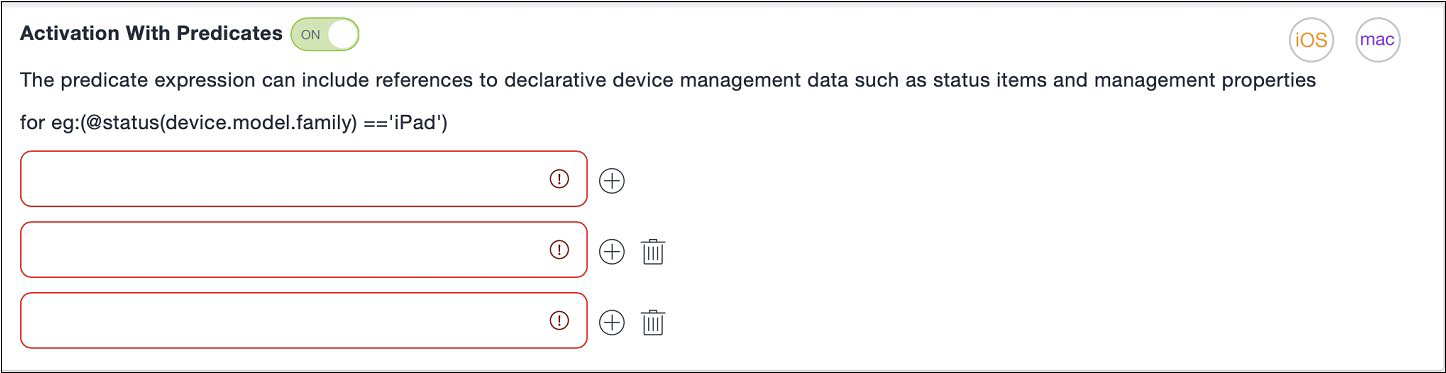
Previous Release
R100: Software Updates Enforcement using Declarative Device Management (DDM)
The administrator can enforce Software Updates installation on iOS, macOS, and iPadOS devices using Declarative Device Management (DDM).
This feature is currently supported only on the following versions:
-
iOS 17+
-
iPadOS 17+
-
macOS 14+
Procedure
-
Create a Software Update Enforcement configuration from the Configurations section. For information on creating a Software Updates configuration, see Software Updates.
-
Perform a Force Check-in to ensure the Software Update Enforced configuration is installed on the device.
When you open the device, you should see a notification about the required software updates with details like the version number, required by date, etc.
If you do not want to enforce the software update, you need to set the configuration distribution option to None.